How to record and add an welcome message to a queue
You can record new messages for your PBX, which will be played to the people that call you. These messages include welcome messages or messages played to the caller every thirty seconds while they are queuing, for example.
Log in to the Admin portal and navigate to PBX Services > Manage sound to add a new recorded message. Once you have clicked Create a new audio in Manage sounds, you see the following:
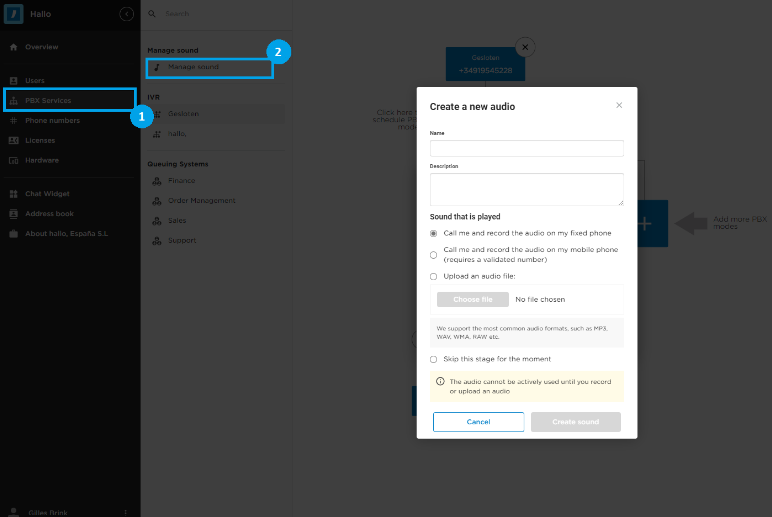
Here you need to name your recording. You can also select if you want to add some description to it, e.g. a transcript. Then you have to choose how you want to add the recording:
- Call me and record the audio on my fixed phone = This means that after clicking Create sound, the system will call your hallo, softphone. Answer the call and listen to the instructions on what to do. When you have finished the call, the recording will automatically be added to the PBX soundbank.
- Call me and record the audio on my mobile phone (requires a validated number) = This means that after clicking Create sound, the system will call your mobile phone. Answer the call and listen to the instructions on what to do. When you have finished the call, the recording will automatically be added to the PBX soundbank.
- Upload an audio file: You can upload it directly to the system if you already have a recording ready. Please note that at the moment, we support only the most common audio formats, such as MP3, WAV, WMA, RAW, and so on.
You can also select to skip adding the audio for now to have the recording as a placeholder.
When the recording has been added, it is shown on the list in PBX Services > Manage sound. There, you can also select it to be played in a particular phase of a call. Here is an example of a welcome message added to a queue:
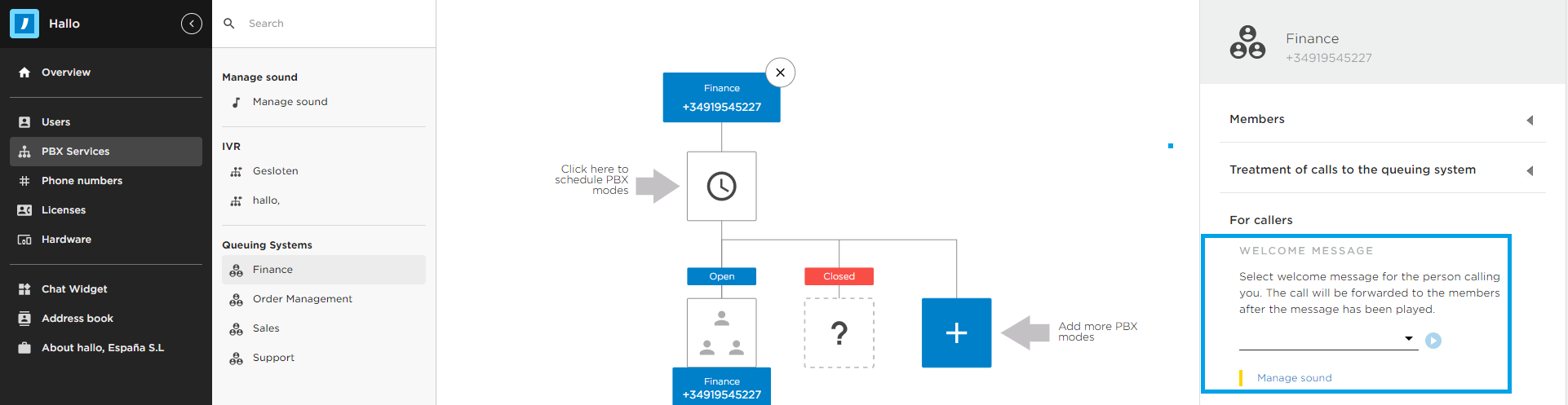
If you have any questions regarding this, feel free to contact us!
Related Articles
Click on the following link to download the iOS /...
Click on the following link to download the Windows Softphone...
Nice that you have chosen to download the app for...