Subadmin / Visibility
With the subadmin functionality and groups feature you manage who and what and administrator can see and administrate.
The setting works based on groups, so to create a new Subadmin control or visibility group you must first create a new group under Users > Groups. In the top right corner you can create or manage your groups. New members are added to the group via drag and drop or clicking the + sign. You can search and filter between users, contacts and PBX services. If the group is used for fixed phone BLF you can add those to a group as well.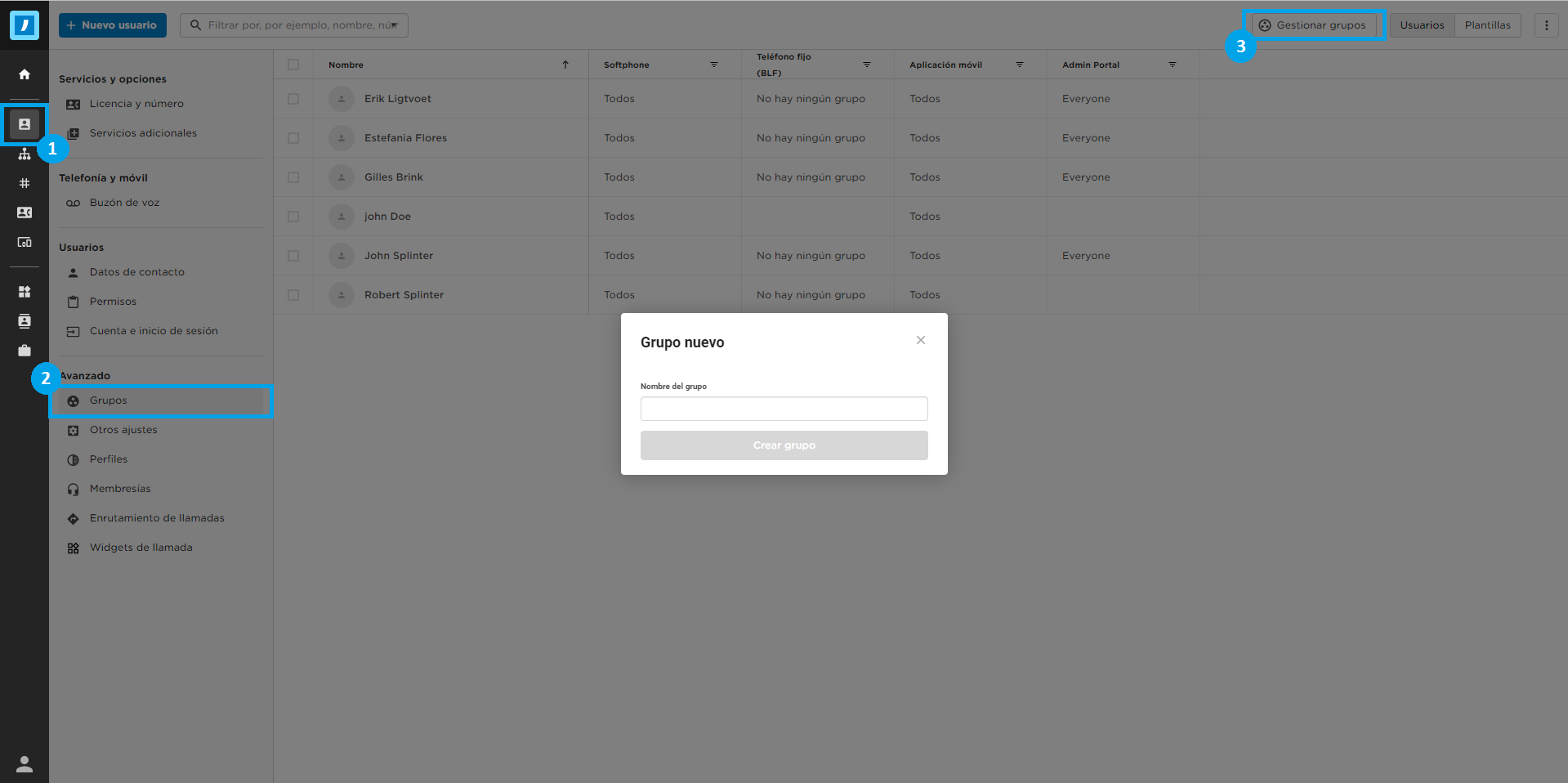 In this group, you should add all the users and PBX services which the new subadmin is supposed to administrate and view.
Note! The user who will be the subadmin for the group MUST also be a member of the group!
Once this has been done, the new feature can be added to a user.
This is made through Users > Permissions. You simply select the user, and see and select group from the Administration drop down menu which the admin in question should have control over. The selection Entire company is chosen by default (this is also the admin level which works as the old general administration), so make sure you have the correct group selected in this section. Once you are done, click Save.
You can also use this group to give rights who can activate profiles on colleagues or listen recorded calls.
In this group, you should add all the users and PBX services which the new subadmin is supposed to administrate and view.
Note! The user who will be the subadmin for the group MUST also be a member of the group!
Once this has been done, the new feature can be added to a user.
This is made through Users > Permissions. You simply select the user, and see and select group from the Administration drop down menu which the admin in question should have control over. The selection Entire company is chosen by default (this is also the admin level which works as the old general administration), so make sure you have the correct group selected in this section. Once you are done, click Save.
You can also use this group to give rights who can activate profiles on colleagues or listen recorded calls.
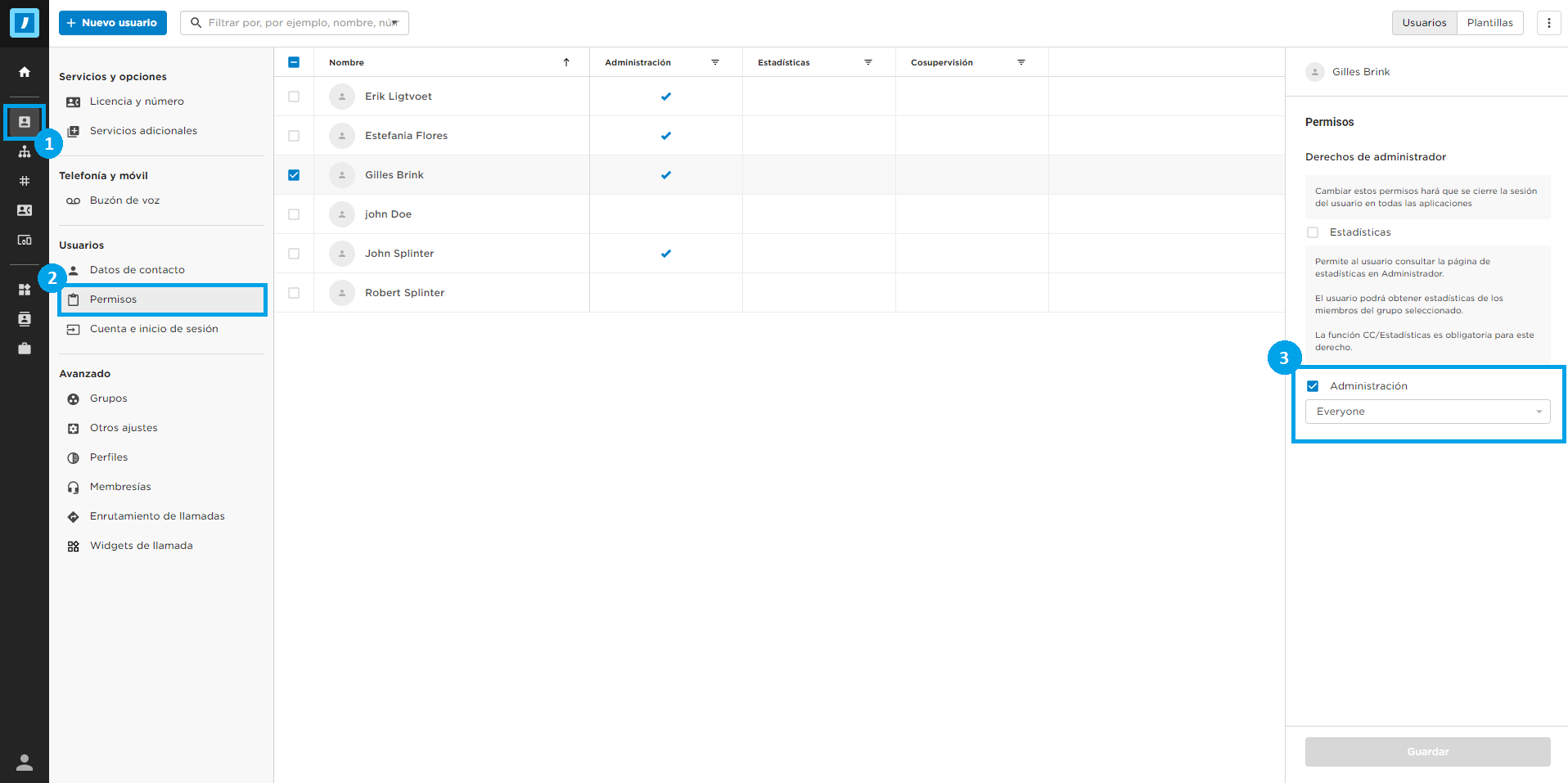 To restrict visibility you will need to set the correct group through Users > Groups.
Here you can use the groups to limit the view in the softphone, mobile app and the Admin portal.
Groups are also used for fixed phones BLF functionality.
To restrict visibility you will need to set the correct group through Users > Groups.
Here you can use the groups to limit the view in the softphone, mobile app and the Admin portal.
Groups are also used for fixed phones BLF functionality.
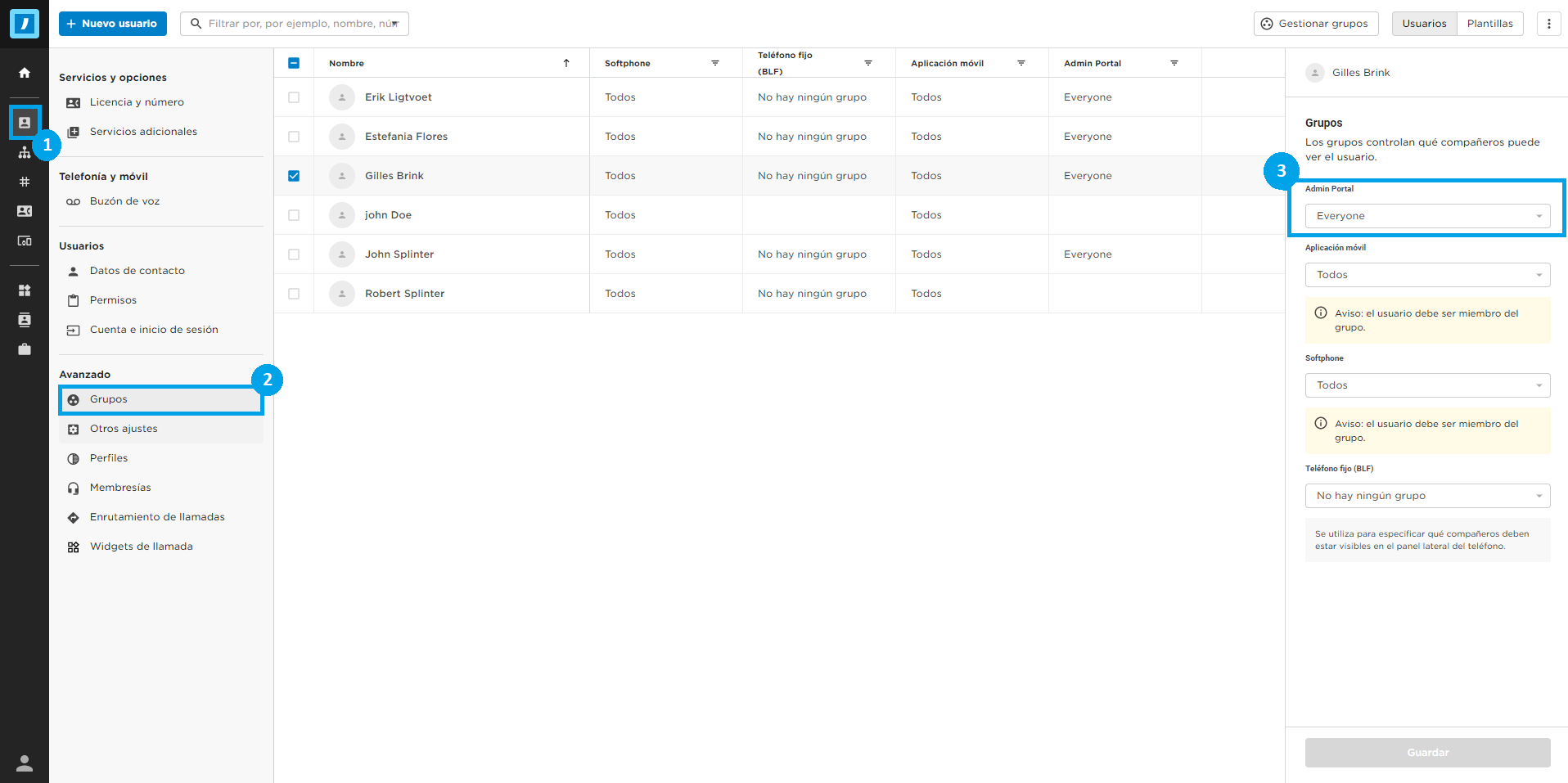 A few things which are good to know:
A few things which are good to know:
- An admin cannot change his/her own admin level.
- Since an admin cannot change his/her own rights all hallo, Admin environments will always have at least one real administrator.
- A Subadmin will not see the Administration part of the Admin portal, to do this, the user needs the group Entire company
- A Subadmin will not see the Groups and Permissions pages under Users
- A user whose admin rights are changed will get logged out from all instances - after logging back in, the user will see the new Admin portal
Related Articles
Download Softphone desktop app for iOS
Click on the following link to download the iOS /...
Download Softphone desktop app for Windows
Click on the following link to download the Windows Softphone...
Download the Flow app for Apple!
Nice that you have chosen to download the app for...