TAPI connector
TAPI Software Connector
SIPTAPI is a TAPI Service Provider (TSP) for MS Windows. The version proposed is the Commercial version.- Outgoing calls: SIPTAPI allows to initiate phone calls from TAPI-compatible applications (e.g. Efficy)
- Incoming calls: SIPTAPI passes the caller ID to your TAPI-compatible application for futher processing (e.g. opening the record of the caller in a CRM)
1. SIPTAPI installation
On 32bit Windows
Copy siptapi_0.3.tsp from 32bit folder (Release SingleLine) into your Windows system32 directory(usually C:\Windows\System32) I nstall and configure SIPTAPI using the telephony options from control panel.On 64bit Windows
Copy siptapi_0.3.tsp from 64bit folder (Release SingleLine) into your Windows system32 directory(usually C:\Windows\System32). This gives you full TAPI support with 64 and 32bit TAPI applications.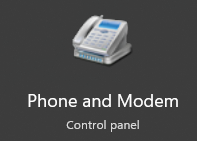
- Go to settings and search for Phone and modem
- Open the advanced settings and click on Add

- Add "SIPTAPI Service Provider 0.3.xx"
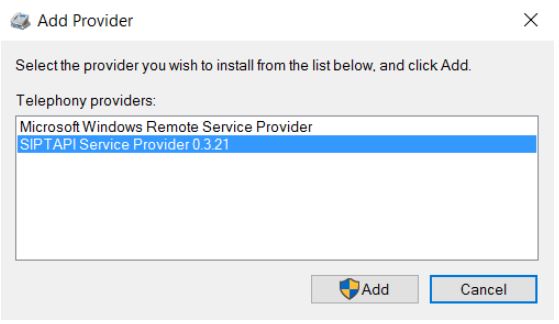
- Click on Add. You will be redirected to the following configuration window:

 To test, go to search and search for 'dialer.exe'.
You can now place outgoing calls via the SIP TAPI.
To test, go to search and search for 'dialer.exe'.
You can now place outgoing calls via the SIP TAPI.
- Click on 'add'. You will be redirected to the configuration window:

 To test, go to search and search for 'dialer.exe'.
You can now place outgoing calls via the SIP TAPI.
To test, go to search and search for 'dialer.exe'.
You can now place outgoing calls via the SIP TAPI.
Related Articles
Download Softphone desktop app for iOS
Click on the following link to download the iOS /...
Download Softphone desktop app for Windows
Click on the following link to download the Windows Softphone...
Download the Flow app for Apple!
Nice that you have chosen to download the app for...