Adding a new user
How do you add a new user in hallo,?
Admins can do this via the admin portal. Here are the steps to add a new user: 1. Go to the tab Users.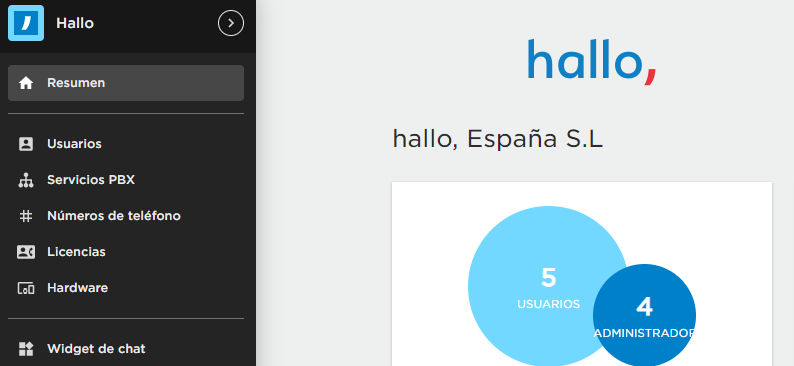 2. Click New user and then Create a user.
2. Click New user and then Create a user.
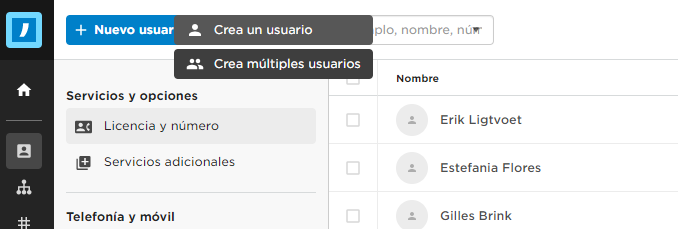 3. Fill in the name and e-mail address.
3. Fill in the name and e-mail address.
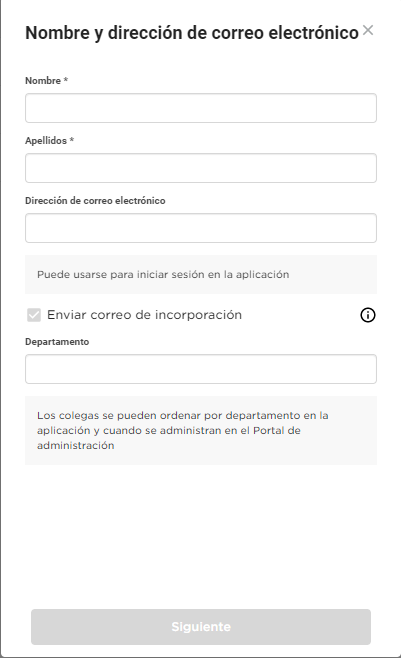 Email is optional and can be added later on through Account and login.
Email is optional and can be added later on through Account and login.
With an onboarding mail, the user can set their own password.
4. Choose a User licence.- Free = Users who can take calls from the PBX to their private mobile numbers
- Fixed = Users who have their own landline number and can make outgoing calls (through softphone/mobile app), as well as choose which number they want to show when making an outgoing call (a private mobile number can also be connected to the user).
- Mobile = Users who have both a landline and a mobile number with a SIM card from hallo,. Mobile users can use mobile data, as well as a dual SIM as an additional service.
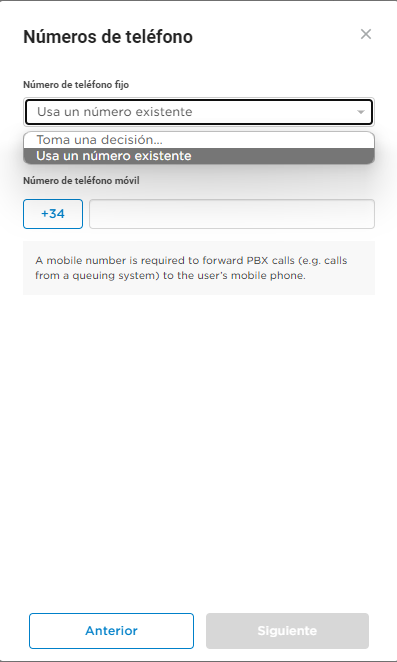 Purchase a number = Select a new number from our number bank.
Choose an existing number = Select a number which is already owned by your company, or has been used before.
Purchase a number = Select a new number from our number bank.
Choose an existing number = Select a number which is already owned by your company, or has been used before.
6. Choose Additional services.
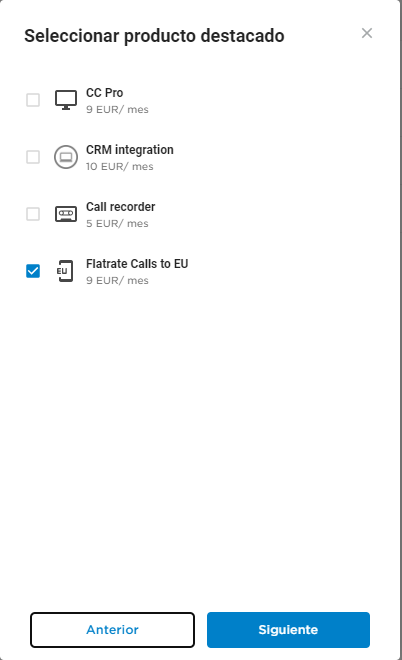 7. Then you just have to Check and confirm the order!
7. Then you just have to Check and confirm the order!
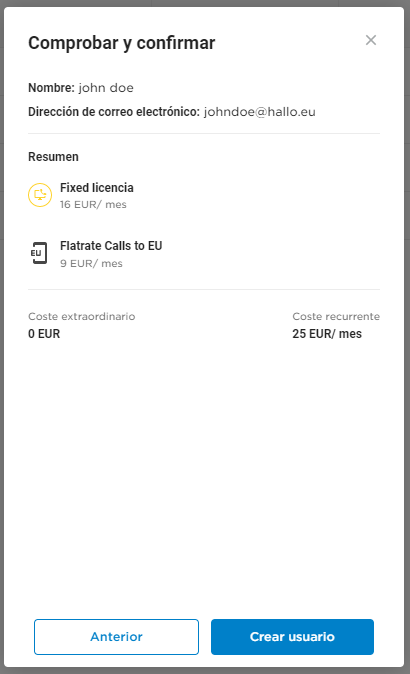 When a mobile user is created, an order for a SIM card is automatically placed to be sent to your address.
Do you already have a SIM card which is not in use?
You can activate the SIM card through SIM card and hardware. When you activate a SIM card manually, it stops the automatic order.
The user can also order an eSIM if their phone supports it. This is done by the user from their own log in. For more information see our order eSIM article.
When a mobile user is created, an order for a SIM card is automatically placed to be sent to your address.
Do you already have a SIM card which is not in use?
You can activate the SIM card through SIM card and hardware. When you activate a SIM card manually, it stops the automatic order.
The user can also order an eSIM if their phone supports it. This is done by the user from their own log in. For more information see our order eSIM article.
Related Articles
Download Softphone desktop app for iOS
Click on the following link to download the iOS /...
Download Softphone desktop app for Windows
Click on the following link to download the Windows Softphone...
Download the Flow app for Apple!
Nice that you have chosen to download the app for...